The games of today generation use much more resolution than the older games and you often get an option to play these games on a number of screen resolutions.
But the issue arises when you want to play some older games. The older games use a different screen resolution and when you want to play those games on the modern monitors, it is possible that you won’t get the optimal screen resolution to play those games.
The games that were developed in 80’s, 90’s 0r 2000’s used 4:3 aspect ratio and therefore the images were much that of square than the rectangular ones. The new monitors that we get today might not support the aspect ratio of 4:3 as most of them comes with an aspect ratio of 16:9.
However, you just need to do some tweaking with your new hardware and you would be able to play those cool games on your new monitor.
So, in this guide, we will be explaining what is GPU scaling and how you could enable it on your new monitor. There are several different ways to do it and we will point out all the different ways to scaling the GPU.
Why do you need GPU scaling?

When you want to display low resolution images on the new monitors or the images with outdated aspect ratio on the high resolution monitors, you will face some issues.
This problem is mostly faced by the gamers who used to play old or indie games on their new monitors having different aspect ratio.
The old monitors were used to be of 4:3 aspect ratio and therefore most of the games used to fit that aspect ratio. But today, you would only get the high resolution monitors with an aspect ratio of 16:9.
When a 4:3 image is displayed on a monitor of 16:9 aspect ratio they stretch and then the images get blurred or becomes too ugly.
How to do GPU scaling on NVIDIA & AMD?
GPU scaling is a process that is found by the GPU manufacturers NVIDIA and AMD to scale the low resolution image to the new monitors without affecting the image quality.
This features also takes care of the resolution of the monitor and the old game resolution is adapted to the high resolution monitor without change in the quality of the image.
It is definitely a big breakthrough for the gamers who like playing old games.
There are three main types in which GPU scaling is done.
- The first method is done by maintaining the aspect ratio of the game as it was and scaling the picture. This gives a better image but the aspect ratio doesn’t match the aspect ratio of the monitor. So, you will see the rest of the monitor scape is filled by black color.
- The next method is the trimming down the centre. This process neither scale nor stretch the picture on the other hand just put the picture in the centre and fill the rest of the available space with black bars.
- The last method is scaling the picture to the full panel size. This process stretches the image and you would find the images scary and inappropriate.
The black bars on the screen can be annoying and therefore, some of the GPU come with a solution to this problem too. You can Overscan or Underscan in some of the GPU’s to shrink or stretch the scaled display to remove the black bars from the screen.
Before GPU scaling make sure that your monitor is connected to the GPU via DVI, DisplayPort, HDMI, or MiniDisplayPort.
How to do GPU Scaling in AMD Catalyst?
The GPU scaling in AMD Catalyst is not used nowadays as most of the PC’s of today use Radeon settings. Let’s check out this process quickly.
- Right click on the desktop and choose “AMD CATALYST Control Centre” from the drop down list.
- Now, choose “My Digital Flat Panels” which will open some more options list.
- Now click on the “Properties”.
- The new window will open, select the “Enable GPU Scaling”.
- Choose the scaling method from the three options there.
- Click on “Apply”.
- Your screen will go dark and once the changes are done, it will get on automatically.
This process hardly takes a few minutes to complete. Be patience and wait for the changes to occur.
How to do GPU Scaling in AMD Radeon Settings?
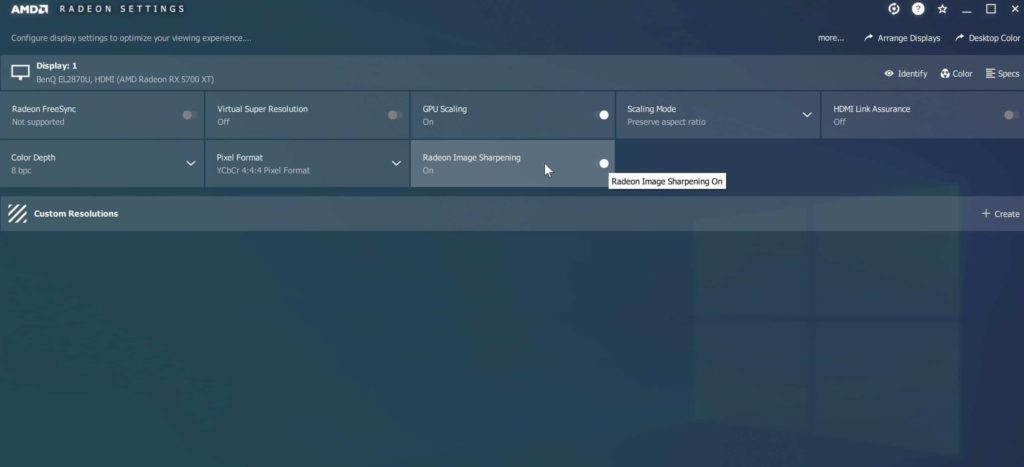
Most of the PC’s use the AMD Radeon Graphics card as this is considered as the best graphics card for gaming. If you are using the same, you have to use the below scaling process;
- Right click on the desktop and choose the AMD Radeon settings from the drop down menu list.
- Click on the “Display” tab in the AMD Radeon Settings window.
- Choose the “GPU Scaling” and enable it.
- You will get three options to choose from. Choose any one of them and click on “Apply” button.
- Exit the AMD Radeon Settings window.
- Voila! Your GPU scaling is done.
How to do GPU Scaling in the NVIDIA Control Panel?
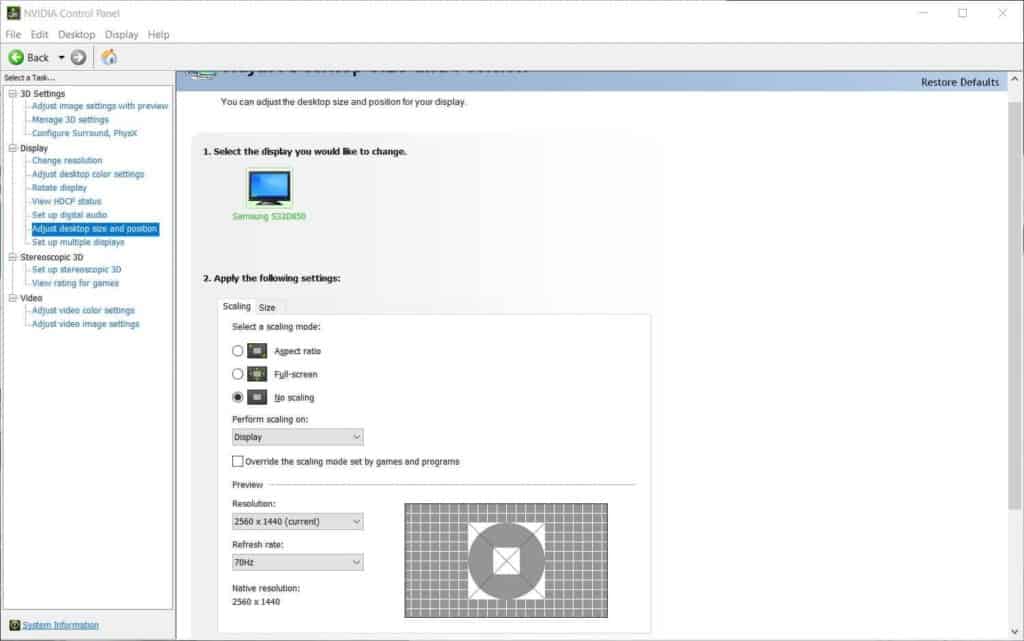
If you are using the NVIDIA graphics card, then your GPU scaling process changes a bit. But, not to worry, here are the step by step method to do GPU scaling in NVIDIA graphics card.
- The first method is same, right click on the desktop and choose NVIDIA control panel from the drop down list.
- Click on the “Display” tab. You would find it on the left hand side of the window.
- Choose ‘Adjust desktop size and position” and click on the “Perform Scaling” button.
- Choose GPU from the drop down list and also choose the scaling method from the provided three options.
- Voila! Your GPU scaling is done perfectly. Enjoy your old games now.
Is it necessary to use GPU scaling?
There are emulators that used to run games in a certain window and don’t force you to scale the GPU. However, most of the times you will get the message to manually scale the GPU for running old games on NVIDIA Control panel, AMD Radeon Settings or the AMD Catalyst Control Centre.
We have already provided you the GPU scaling process for all the graphics card that can help you run the old games on your computer.
However, for some of the modern 16:9 or 16:10 monitors GPU Scaling is not necessary.
Some of the requirements you need to consider for GPU scaling
You need to be sure to use a digital input for using GPU scaling on your monitor.
Either you are using NVIDIA or AMD graphics card, your card needs to be connected to the monitor through a digital connection. This simply says that you need HDMI, DVI or Display port to connect the monitor.
VGA is an analog input and GPU scaling can’t be done if your monitor is connected through this.
Sometimes, you can see a small lag in game after a GPU scaling that affects the gaming performance. However, the lag is minimal and most of the times you can’t even notice it.
Our Verdict
As you can see, the process is GPU scaling is very easy and can be done within minutes. Thanks to this GPU scaling feature that you can play the old classic games on even a 4K gaming monitors.
However, on emulator you don’t need to do the scaling as it automatically adjusts the picture. In this case, you just have to do some changes in the program without even thinking about GPU scaling.
When GPU scaling is done, you can see the 1ms input lag just because of the time it takes to process the image according to the screen resolution. So, if it is not required, please don’t do it.
Recent Posts
Console commands give players the power over the game by allowing them to manipulate the game according to their will. Kingdom comes Deliverance is the Role Playing Game, which can also be...
All our life while we deal with devices connecting them to our computer, we come across driver issues that we want to fix and get the device running. For example, if your scanner or printer stops...

